
Automatic Creation of Tasks Associated with Content
In addition to the manual assignment of tasks, they can be automatically generated whenever content, an asset, or a form is created. You would use Automatic Task Creation to set up a preapproval process, which requires one or more users to approve content before it enters the regular approval process. (The regular approval process is described in WorkFlow.)
The most common scenario illustrated below.
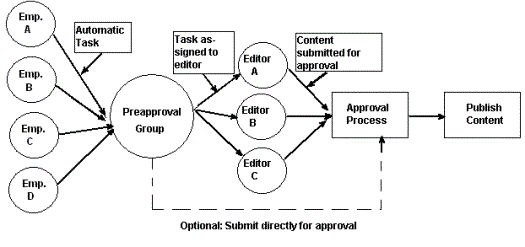
In this example, an automatically-generated task assigns the content to a preapproval group. When any member of that group reviews his tasks, he inspects the corresponding content and assigns it to an editor. After the editor reviews and possibly edits the content and submits it for approval, it enters the normal approval process.
Enabling Automatic Task Creation
The Settings > Configuration > Setup screen > Workarea tab's Enable PreApproval Group field controls Ektron CMS400.NET’s Automatic Task feature. Check this box to enable Automatic Tasks.
See Screen Sample
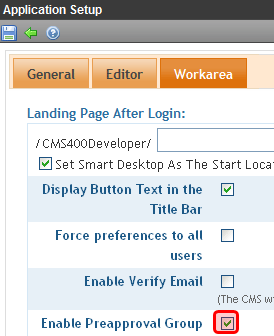
Next, you create user groups and assign them to folders whose content must complete the preapproval process before it enters the regular approval process. See Assigning a Preapproval Group to a Folder.
Assigning a Preapproval Group to a Folder
The ability to select or update a folder’s preapproval group is determined by the advanced permission Modify Preapproval. Only users with this permission see Modify Preapproval ( ) when viewing the Folder Properties screen.
) when viewing the Folder Properties screen.
See Screen Sample
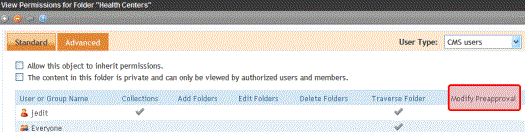
If you have permission to modify a folder’s preapproval group, go to the Folder Properties screen and click Modify Preapproval ( ) to access the PreApproval Group field. (The field only appears if you have enabled the Preapproval Feature. See Enabling Automatic Task Creation.)
) to access the PreApproval Group field. (The field only appears if you have enabled the Preapproval Feature. See Enabling Automatic Task Creation.)
If you assign a user group, an automatic task can be assigned to that group whenever content in that folder is created or updated.
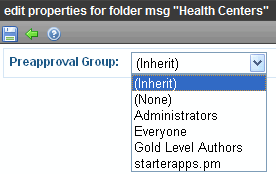
If you select Inherit, this folder gets its preapproval group from the parent folder. If you select None, you disable the preapproval feature for the folder.
Preapproval Groups Report
The Preapproval Groups Report lists all preapproval groups assigned to folders within Ektron CMS400.NET. To access it, go to Ektron CMS400.NET Workarea > Reports > Contents > Preapproval Groups.
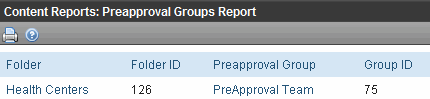
How Automatic Task Creation Works
When a user submits a content item for approval, Ektron CMS400.NET checks to see if an open task exists for it. (An open task is one whose state is Not Started, Active, Awaiting Data, on Hold, or Pending.) If none exists and a preapproval group is assigned to its folder, a task is created and associated with the content.
A task has the following information.
|
Field |
Value |
|
Title |
A string formulated by joining the content title content ID number underscore Task For example, Private Content2_Task. |
|
Assigned to |
The preapproval group |
|
Assigned by |
The user who submitted the content |
|
Content |
The content being submitted for approval |
|
Priority |
Normal |
|
State |
Not Started |
|
Due date |
none |
|
Start date |
none |
|
Created by |
User who submitted content |
|
Description |
none |
The task can then be reviewed by any member of the preapproval group, who has two choices.
review the content and submit it for publishing. This action completes the preapproval process and submits the content into the regular approval chain.
assign the task to another user, such as an editor. (The user to whom the task is being assigned must have permission to edit the content.) The editor reviews the content, updates it as needed, and submits it into the regular approval chain.
Note: The user submitting the content does not need permission to create tasks. Also, the user assigned to the task should not change its state using the task system. Instead, he should review and approve content using the regular content workflow mechanism. That mechanism automatically changes the task’s state.
The tables below explain the sequence of changes to content and its associated task. All changes are logged into the task’s history. See Also: Viewing a Task’s History
Also, email is automatically generated for automatic tasks as it is for manually-created tasks.
Task/Content Statuses (Author Cannot Approve)
|
Event |
Content Status |
Task Status |
|
Content is created and checked in |
Checked In |
No auto task assigned |
|
Content is submitted for approval Note: The above action creates the automatic task for the content. |
Waiting for completion of associated tasks |
Not Started |
|
Content is assigned by a member or preapproval group to an editor |
Waiting for completion of associated tasks |
Not Started |
|
Editor updates content then checks it in |
Checked In |
Active |
|
Content is submitted for approval; it enters any approval chain set for the folder Note: Since the task requires an approval, it appears in the task list of the current approver. When the content is approved, the task is moved to the next approver's task list. |
Submitted for Approval |
Pending |
|
Approver denies request |
Checked In |
Reopened |
|
Approver approves content |
Approved |
Complete |
Task/Content Statuses (Author Can Approve)
|
Event |
Content Status |
Task Status |
|
Content is created then checked in |
Checked In |
No auto task assigned |
|
Content is edited then checked in |
Checked In |
Active |
|
Content is submitted for approval Note: Although an author can approve content, he must click publish twice: once to change content status to Awaiting Completion of Associated Task, and a second time to change it to Approved. |
Waiting for completion of associated tasks |
Not Started |
|
Content is published |
Approved |
Complete |


